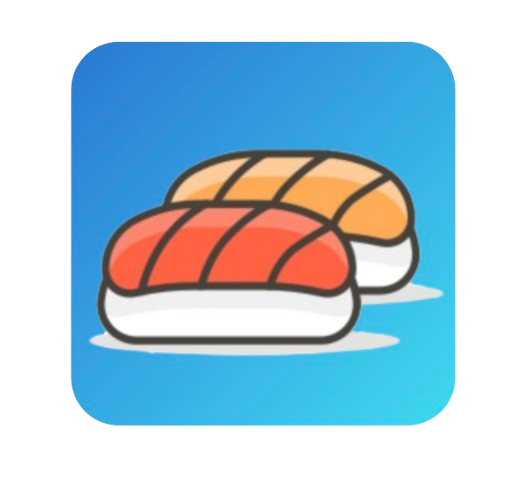HTTP Log Plugin
The HTTP Log plugin (http_log) enables logging of API traffic by forwarding request and response metadata to a specified HTTP endpoint. This plugin is essential for monitoring, analytics, and troubleshooting.
How It Works
The HTTP Log plugin captures details of incoming requests and outgoing responses, then sends the information to a configured HTTP endpoint via a specified method (e.g., POST). The payload is customizable based on your logging requirements.
Key Features
- Logs request and response metadata.
- Configurable HTTP endpoint, method, and content type.
- Supports JSON payloads for structured logging.
TIP
Learn how to integrate this plugin into your setup in the Plugins Overview.
Configuration Fields
| Field | Type | Description | Example Value |
|---|---|---|---|
http_endpoint | String | The URL of the endpoint to which logs are sent. | http://localhost:3000/v1/log |
method | String | The HTTP method used to send logs (e.g., POST). | POST |
content_type | String | The content type of the log payload. | application/json |
TIP
Ensure the http_endpoint is accessible and designed to handle incoming log data efficiently.
Example Configuration
Below is an example of configuring the HTTP Log plugin:
{
"name": "http_log",
"enabled": true,
"config": {
"http_endpoint": "http://localhost:3000/v1/log",
"method": "POST",
"content_type": "application/json"
}
}Explanation
http_endpoint: The destination where log data is sent.method: SpecifiesPOSTas the HTTP method for sending logs.content_type: Defines the format of the log payload as JSON.
Example Log Payload
Here is an example of a log payload in JSON format:
{
"service": {
"name": "example-service",
"protocol": "http",
"host": "example-app",
"port": 3000
},
"route": {
"path": "/v1/sushi"
},
"request": {
"protocol": "HTTP/1.1",
"tls": false,
"method": "GET",
"path": "/v1/sushi",
"url": "http://localhost:8008/v1/sushi",
"uri": "/v1/sushi",
"size": 123,
"headers": {
"Authorization": "Bearer <token>",
"Content-Type": "application/json"
}
},
"client_ip": "192.168.1.1",
"started_at": "2024-12-15T12:34:56.789Z"
}Explanation of Fields
service: Metadata about the service handling the request, including name, protocol, host, and port.route: Information about the route being accessed.request: Details of the incoming request, such as method, URL, headers, and size.client_ip: IP address of the client making the request.started_at: Timestamp indicating when the request was received.
Applying the Plugin
The HTTP Log plugin can be applied at various levels:
- Global Level: Logs all traffic passing through the gateway.
- Service Level: Logs traffic for specific services.
- Route Level: Logs traffic for individual routes.
Example of applying the plugin globally:
{
"name": "http_log",
"enabled": true,
"config": {
"http_endpoint": "http://localhost:3000/v1/log",
"method": "POST",
"content_type": "application/json"
}
}TIP
Use route-level logging for critical APIs requiring detailed monitoring.
Use Cases
- API Monitoring: Track API usage and performance metrics.
- Troubleshooting: Log errors and analyze traffic patterns to identify issues.
- Analytics: Gather insights on API traffic for reporting and optimization.
Tips for Using the HTTP Log Plugin
TIP
Ensure that the logging endpoint can handle high volumes of traffic without impacting API performance.
TIP
Secure the logging endpoint using authentication and encryption to protect sensitive log data.
TIP
Monitor and rotate logs regularly to prevent storage overflow.
For more plugins, visit the Plugins Overview.