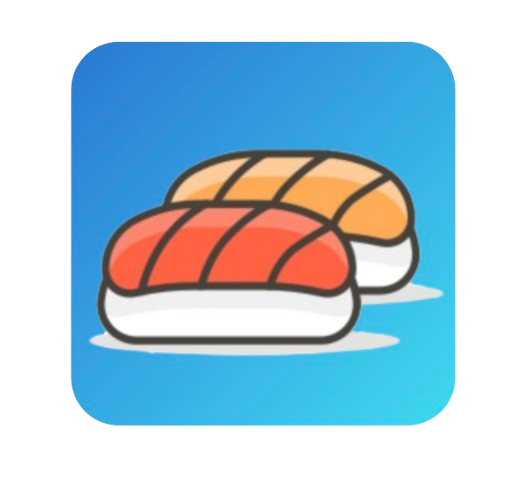Sushi Gateway Helm Chart - Minikube Installation Guide
Welcome to the Getting Started guide for Sushi Gateway! This guide will help you set up Sushi Gateway quickly when deploying onto a Minikube cluster. In just a few steps, you'll have a working API Gateway to manage and secure your APIs.
Prerequisites
Before installing Sushi Gateway on Minikube, ensure you have the following installed:
Installation Steps
1. Start Minikube Cluster
First, start your Minikube cluster with adequate resources:
minikube start --cpus=4 --memory=8192 --driver=dockerVerify your cluster is running:
minikube status
kubectl get nodes2. Install Sushi Gateway Helm Chart
Navigate to the chart directory and install the Sushi Gateway:
cd k8s/charts/minikube
helm upgrade --install --debug sushi-gateway .This will:
- Deploy all Sushi Gateway components
- Create necessary Kubernetes resources
- Create configuration JSON file based on the content in
files/config.json - Start your cluster 😃
3. Expose Services with Minikube Tunnel
In a new terminal, run the Minikube tunnel to expose services:
minikube tunnelKeep this terminal open while using the gateway.
4. Verify Installation
Check deployed services:
kubectl get svcLook for the EXTERNAL-IP column in the output. You should see services like:
sushi-gateway-proxy(ports 8008, 8443, 8081)sushi-gateway-manager(port 5173)
5. Access Sushi Gateway Components
Use the following endpoints to access different components:
| Component | URL Format | Default Ports |
|---|---|---|
| Manager UI | http://<EXTERNAL-IP>:5173 | 5173 |
| Proxy HTTP | http://<EXTERNAL-IP>:8008 | 8008 |
| Proxy HTTPS | https://<EXTERNAL-IP>:8443 | 8443 |
| Admin API | http://<EXTERNAL-IP>:8081 | 8081 |
6. Verify Connectivity
Test the manager endpoint:
curl http://<EXTERNAL-IP>:5173/loginAnd login using your credentials in values.yaml!. The default credentials should be admin and changeme.
Cleanup
To remove the installation:
helm uninstall sushi-gateway
minikube stop
minikube delete